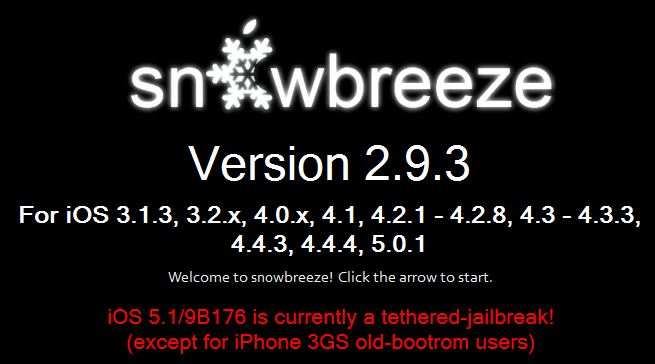
Currently, the jailbreak for iOS 5.1 is tethered (except if you have an old bootrom), which means you will need to use a computer to boot up your iPhone 3GS. There’s no unlock for modem firmware or baseband 5.16.05. To be precise, there’s no ultrasn0w unlock since baseband 5.14.02.
If you really need to unlock your iPhone 3GS it’s still possible to do so by flashing it with iPad’s baseband 6.15.00. However, it’s extremely important that you read and understand the following:
- This is an iPad baseband which will break your GPS.
- More risks here .
- If you have the new iPhone 3GS 8GB made after week 28 of 2011, you must read this or you will permanently break your iPhone.
- If you don’t fancy 6.15.00 consider downgrading your chip.
- This guide is for Windows only because sn0wbreeze is not supported on Mac. Mac users can download the ready made custom firmware below (step 9).
IMPORTANT: Make sure that your iPhone 3GS is fully charged before you begin.
Steps:
1. Backup your contacts, photos, apps etc. Remove your SIM card. (FYI: If you made a backup on the latest iOS, you won’t be able to restore it if you’re running on an earlier iOS version.)
2. Download iOS 5.1 firmware for iPhone 3GS directly from Apple.
3. Download Snowbreeze 2.9.3 from .
4. Launch sn0wbreeze and click on the blue arrow at the bottom right corner.
5. Browse for the firmware you just downloaded in step (2). Click next.
6. Select your Bootrom type. If you’re not sure, sn0wbreeze can detect it for you. IPSW is verified and click the blue arrow to continue.
7. Select Expert Mode. Click General and hit next. It’s very likely that you don’t have the official SIM card so check ‘Activate The iPhone [Hacktivate] Hit next.
8. If you really sure of installing iPad baseband, check ‘Install 06.15.00 iPad Baseband.’ (ARE YOU REALLY SURE?!)
9. Click Build IPSW and hit next. Wait until the custom firmware is ready. Once done, you should find it on your desktop with the file name:sn0wbreeze_iPhone_3GS-5.1-9B176.ipsw you can also download it here
10. Before restoring, ‘pawn’ DFU your iPhone to allow it to accept custom firmware. Otherwise, you will get error 16xxx. Sn0wbreeze will guide you how to pawn DFU your iPhone using iREB or just search on YouTube.
11. Launch iTunes 10.6, press shift on your keyboard and then click on Restore. Point it to the custom firmware on your desktop. Wait until the restore is complete. Your iPhone will boot up and you’re ready to unlock it once you’ve gone through the setup process. Just to be sure, go to Settings, General, About and check that your Modem Firmware (baseband) should show 6.15.00.
At posting time, the latest ultrasn0w is not yet supported on iOS 5.1. You must intall an ultrasn0w fixer patch first.
12. If you’ve installed ultrasn0w, remove it now.
13. Launch Cydia.
14. Add the following to your source:http://repo.iparelhos.com
15. Tap on the iParelhos repo to see Ultrasn0w Fixer utility. Tap install to begin installation.
16. Once installation is complete, we need to install ultrasn0w. Launch Cydia.
17. Search for ultrasn0w on Packages in Cydia. If you cannot find it, add new sources by typing ultrasn0w repo:repo666.ultrasn0w.com (with zero, not o).
18. Install Ultrasnow 1.2.5.
19. Reboot your iPhone. Just in case it’s stuck on Apple logo, run again, go to Extras > Just Boot. Follow on screen instructions.
20. Turn off 3G and insert your SIM card. It should pick up your carrier signal.
Common Issues:
- If you get an iTunes error 3194, on how to fix it.
- Stuck on loading bar during reboot? This is because the boot is tethered.go to Extras then Just Boot.
- In any case if you get error 1015 and recovery loop on the iPhone, this can be resolved using the “Exit Recovery” button using TinyUmbrella.
- Phone isn’t activated? You missed step (7).
- Stuck on Apple logo after reboot? This is because the boot is tethered.Go to Extras then Just Boot.



No comments:
Post a Comment